Blog Article
How to Use NFC Tags With Model Rail Inventory
Model Rail Inventory 1 May 2025 Photo by Jonas Leupe on Unsplash
Have you ever tapped your phone on a poster or sticker and it instantly opened a website? That's the magic of NFC (Near Field Communication) technology. In this guide, we'll show you how to create your own NFC tag stickers that link to an item in Model Rail Inventory.
What Is NFC? (In Plain English)
NFC, or Near Field Communication, is a wireless technology that allows two devices to communicate when they're close together - usually just a few centimetres apart.
If you've used contactless payments with your phone or tapped your device to connect to Bluetooth headphones, you've already used NFC. One of the most useful features of NFC is that it can be used with small, inexpensive stickers (called NFC tags) that store tiny bits of information - like a website address.
Think of NFC tags as digital sticky notes. When someone taps their smartphone on one of these tags, it can trigger an action such as opening a webpage, joining a Wi-Fi network, or displaying a message.
What You'll Need
- Blank NFC tags - Stickers, cards or discs that are "NFC Type 2" or "NTAG215/NTAG213" compatible are ideal. We tested these from Amazon.
- A smartphone with NFC - Most modern Android phones and newer iPhones support reading and writing NFC tags.
- An app to write to the tag - For Android, apps like NFC Tools or TagWriter by NXP work well. On iPhone, NFC Tools is also available, though writing features may be slightly more limited.
How to Write a URL to an NFC Tag
Here's a step-by-step guide using NFC Tools (available for both Android and iOS):
- Install the App: Download and install NFC Tools from your app store.
- Open the App: Launch the app and select the Write tab.
- Add a URL: Tap Add a Record > URL/URI and enter the web address you want the tag to open. This can be any page on Model Rail Inventory, for example a locomotive's inventory page or a report detailing the contents of a box - simply copy the URL from the address bar.
- Write to the Tag: Tap Write. When prompted, hold your NFC tag to the back of your phone. It usually takes less than a second.
- Test It: Once written, try tapping your phone on the tag. Your phone should automatically open the page in your browser.
Ideas for Use
- Quick access to item in inventory: Stick an NFC tag on your rolling stock box for quick access to it's records.
- View all items in a storage box: Attach the NFC tag to a storage box and link it to a custom report that details it's contents.
Is it Secure?
Yes! You will need to authenticate before you can see the information.
Final Thoughts
Creating your own NFC tag stickers for use with Model Rail Inventory is surprisingly easy and incredibly useful. It's completely contactless, doesn't require batteries, and works instantly with most smartphones. It's a great alternative to the QR Code support we provide right out the box. If you've never used NFC before, this is a simple and fun way to start exploring its potential.
Back to all blog articles
Subscribe to our free newsletter to receive helpful tips, news and updates on our service
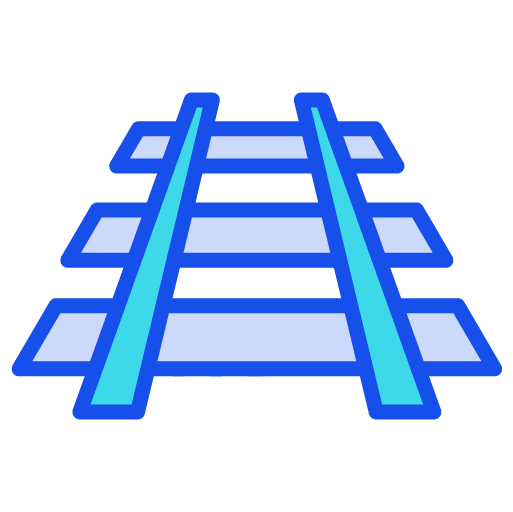 Model Rail Inventory
Model Rail Inventory